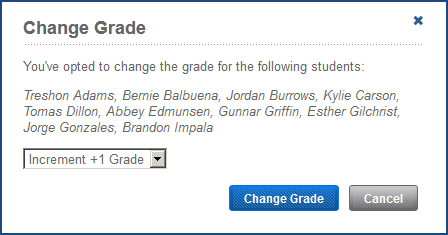The Change Grade option allows you to change the grade for multiple students at one time. For example, at the end of the school year, you can prepare for the next school year by setting the grade a year ahead for all of the students in your class or school. Each student’s grade is incremented or decremented independently. For example, let's say that two students are in Grade 4 and two students are in Grade 5. When you select all four students and select Increment +1, the first two student’s grades will change to Grade 5 and the second two student’s grades will change to Grade 6.
You can increment the grade +1, +2, +3 grades or decrement the grade -1, -2, -3 grades.
- In mySciLEARN Manage section, click the Students tab to access the Students page.
- Locate the students in the students list. See The students list.
- Select the checkbox next to the students, or select the All checkbox at the top of the students list to select all of the students on the screen.
- From the More Actions menu, select Change Grade.
- Select the option you’d like to apply to your students and click Change Grade.
- Increment +1 Grade/+2 Grades/+3 Grades
- Decrement -1 Grade/-2 Grades/-3 Grades