On this page:
About Foundations II
This new and improved replacement for the Language to Reading v2 component includes the following features:
- New progress indicators within each exercise provide learners with real-time feedback during the Fast ForWord session—from the initial dashboard showing their current status on today’s assignment to new “in-exercise” indicators like the progress feeder meter, completion status sign, and other fun celebrations.
- Today’s report shows the results from the day’s session, providing learners with an immediate review of today’s scores, as a reward and a motivation to continue working on the exercises.
Three exercises—Paint Match, Polar Planet, and Tomb Trek—also include the following enhancements:
- Improved exercise introductions that provide learners with multiple levels of coaching and interventions, ensuring they understand the exercise activity and what’s expected.
- Built-in coaching that helps learners stay motivated and progress more quickly. Learners now have more autonomy in getting themselves “unstuck” and back on track with automated interventions that provide just-in-time support.
- Increased adaptivity within finely-tuned exercises creates a more personalized experience, enabling learners to fast-track through content they find easy and slow down when the content gets challenging. Greater gains can be achieved when each learner spends more time working in the zone that’s the correct level of difficulty for that learner.
Differences between Foundations I and Foundations II
Completing exercises. In Foundations I, completed exercises never open after 100% completion, so students near the end of their training may spend an entire session working on one or two exercises. In Foundations II, completed exercises can reopen after 100% completion, which provides more variety as the student nears the end of the component. To learn more see Completing a component.
Points. In all Foundations I exercises, and a few of the Foundations II exercises, the score adds the points earned in a trial as the next trial begins. In other Foundations II exercises, the score adds points before the next trial begins. Also, Foundations I often awards bonus points without much fanfare. Foundations II heralds bonus points by flashing the score numbers and playing a sound effect.
How it works
The Fast ForWord Foundations II component consists of five exercises: one sound exercise and four word exercises. The exercises work together to help develop the understanding of basic speech sounds as well as the fundamental cognitive skills essential for learning and reading. To learn more see The Fast ForWord science.
Sound exercises
The sound exercise presents tonal sweeps using different frequencies, different sequences of multiple sounds, and different time durations.
Word exercises
The four word exercises present words, either in isolation or within sentences, with various levels of linguistic complexity. In some instances, the speech sounds have been digitally altered using patented methods (including selective intensity increases) to provide enhanced learning opportunities. The student also works on graphemes, the letters that represent phonemes, and on visual tracking to strengthen left-to-right reading patterns.
Foundations II – Cosmic Reader
More about the exercises
Each exercise includes the following features. Learn more within the help topics for the individual exercises.
- Startup animations. Each exercise play a motivating animation whenever that exercise is opened. These fun and engaging screens are designed to help encourage and motivate students as they prepare to work on an exercise.
- Introductions and instructions. Each exercise begins with an introduction that explains how to work on that exercise. As the exercise introduces new elements and features, it also provides instructions on how that element or feature works and how the student should use it. This improved onboarding and instruction helps keep the student focused on the component.
- Motivations. Foundations I provides the standard in-exercise motivations along with few new ones to keep the student engaged—points, progress markers, completion status signs, correct response tracking (current streaks and highest streaks), and fun animations that celebrate success.
- Interventions. The exercises use built-in, responsive technology to detect when a student is struggling and administer targeted, inline instruction—right when the student needs it—without any external resources or assistance required. This “smart learning” design helps reduce frustration as it quickly gets students back on track, where they can continue making progress and achieving gains.
- Alternate language support. You can choose which language students will hear during the exercise introductions, instructions, and interventions. To learn more see Fast ForWord exercise intro languages.
Exercise menu
While working on an exercise, the student can use the menu in the upper left corner to exit the exercise and access the following information:
- The time remaining in the exercise
- The status of the network connection, which appears in red if the connection to mySciLEARN is lost

Today’s schedule
At the start of each session, the Fast ForWord component uses the student’s protocol to determine the day’s schedule, then presents the assignment for that session. The student can choose any exercise to start training.
- Time Spent tracks the minutes scheduled for the day, based on the student’s protocol (30, 40, 50, or 90 minutes). The graph fills in from left to right to show how much time the student has spent using the exercises that day. Note that time spent on this screen or on Today’s report does not count toward the protocol.
- Each exercise shows the current percent complete score, as a both a percentage and a bar graph that fills in left to right. The percent complete score measures exercise completion across all days, showing how much content has been mastered and how much remains. At 100%, the exercise closes and the student will not work on it again. To learn more see Completing a component.
- Completed exercises show a green checkmark when the student completes that exercise for the day.
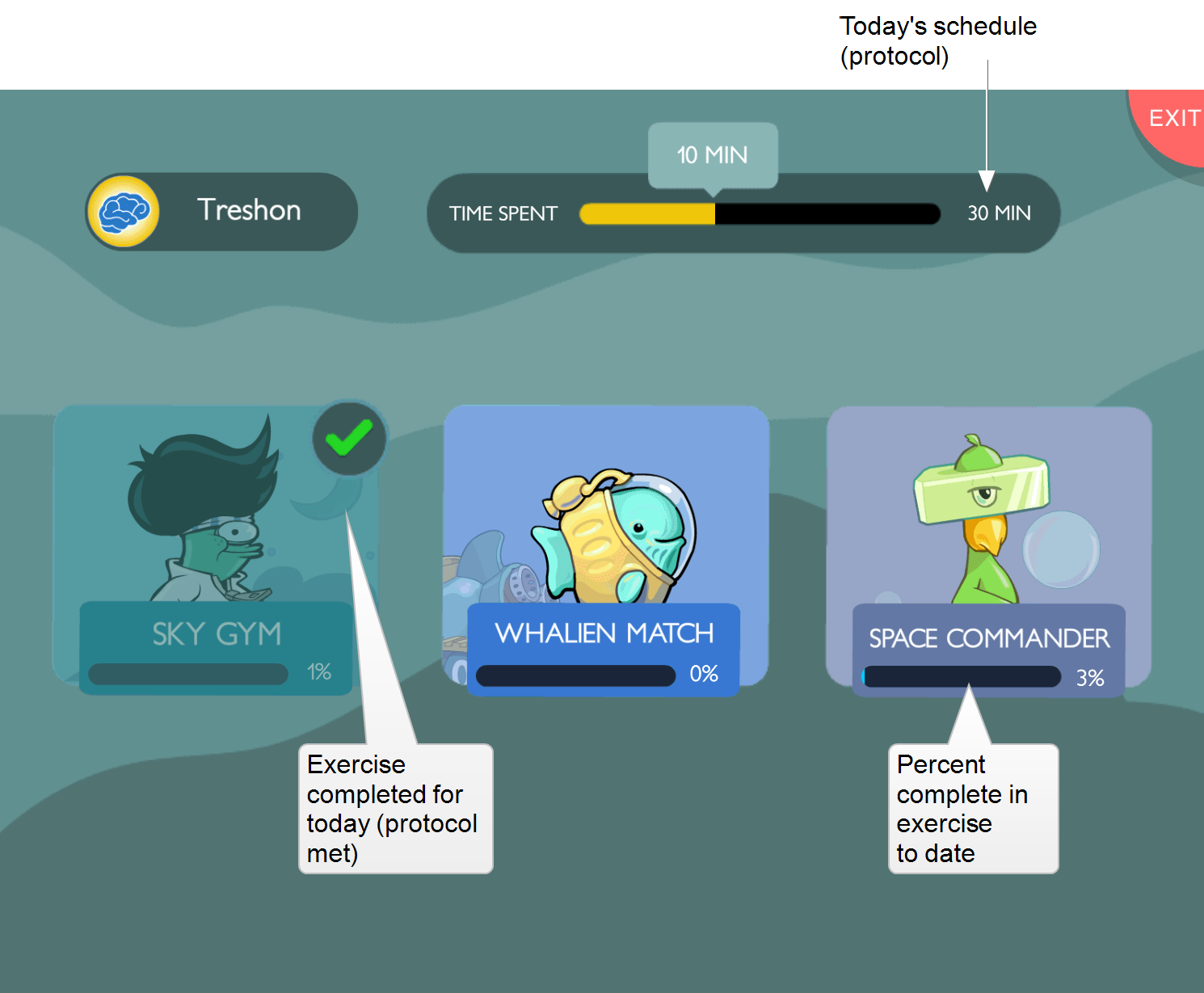
Today’s report
At the end of each session, the Fast ForWord component calculates the results from the day’s work and displays those results on the Today’s report. This provides the student with an immediate review of today’s scores, as a reward and a motivation to continue working on the exercises.
![]() Exercises that are not in today’s schedule are not included in this report. You can see points and totals for all exercises in the student’s Weekly Growth Report.
Exercises that are not in today’s schedule are not included in this report. You can see points and totals for all exercises in the student’s Weekly Growth Report.
- Total points shows all points earned today, including participation bonus points.
- Participation shows the participation bonus points earned today (100 points for completing today’s protocol).
- Exercise completion shows the total percentage of content completed to date in each exercise (all days).
- Highest streak shows today’s highest streak of consecutive correct responses for each exercise.
- Points shows the points earned today in each exercise.
- Time shows whether or not the student completed today’s exercise time (protocol).
Tip: The number of points earned in an exercise does not always reflect the student’s performance in that exercise; instead, points are used to reward correct answers and to encourage the student to continue working on the exercises.

How it works with mySciLEARN
Just like Foundations I, the Foundations II component is part of the Fast ForWord product. Here’s a quick overview of how it integrates into the mySciLEARN platform:
- Licensing. Foundations II is included in your Fast ForWord product license and support package. See About licenses.
- Auto Assign. Fast ForWord Auto Assign places students into Foundations II. See Fast ForWord Auto Assign.
- Manual assignments. To create your own Foundations II assignments, follow the same steps as any other Fast ForWord component. See Create Fast ForWord assignments.
- Reading Progress Indicator. RPI works with Foundations II just like any other Fast ForWord component. See About Reading Progress Indicator (RPI).
- Starting student sessions. No changes to the way students access and use this Fast ForWord component, except for a few improvements. See Start Fast ForWord sessions.
- Monitoring student sessions. You can monitor Foundations II sessions the same way you monitor other Fast ForWord components. See Monitor student sessions from a browser.
- Demos. Both staff and students can demo Foundations II. See Fast ForWord demos.
- Student import. Both Foundations I and Foundations II have been integrated into the student import feature. See Import new students from a file.
- Reports. Foundations II is included in reports except the Student Report – Fast ForWord Progress (Completion Details & Error reports only)
- iPad. Foundations II works on iPad using the Safari browser. See iPad user guide.